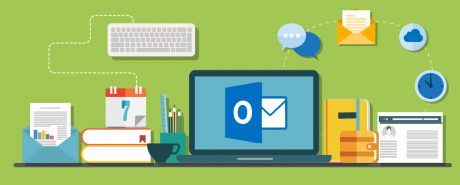Communication is the key to all businesses and employees achieving success. If the messages are clear, then everyone is on the same page and can perform tasks to the best of their ability. Communication tools like MS Outlook not only enable easy and fast communication of a variety of business matters, but also allow for tracking, and real time collaboration on projects. Achieving certified status could help you in new or existing jobs, and help you with your own personal goals as well. Are you ready for the MS Outlook challenge?
| COURSE CODE |
|---|
| SDEC113013 |
| TYPE |
| Exam |
SYSTEM REQUIREMENT
| PROCESSOR |
|---|
| 1 gigahertz (GHz) |
| RAM |
| 1 GB |
| OPERATING SYSTEMS |
| Windows 7 Windows 8 Mac OS iOS |
| BROWSERS |
| Internet Explorer 8 or above Google Chrome Safari 6 or above Mozilla Firefox |
COMPATIBILITY
Windows, Mac, iPhone, iPad, Android
What Is The MOS Microsoft Outlook 2016 Core Exam?
This is an official Microsoft exam which is part of the Microsoft Office Specialist series. It can stand alone, or be used as credit towards eventual MOS full certification. The exam looks at core communication and email skills, and how to use the functions in Outlook to collaborate with colleagues. The exam may ask you to perform a range of tasks that configure various settings, use various parts of the program like Quick Parts, or generally create messages, schedules and contact groups.
Who Should Take The Exam?
Hands-on experience and/or previous study of all of the core Outlook concepts will stand you in good stead for taking and passing this exam. You can expect to be tested on a range of skills, so it’s ideal for someone who has a good grounding in using the program for communication, collaboration, and email services. This is an ideal opportunity to add to your CV, and prove you can communicate effectively in a business environment. Outlook is widely used across many industries and job grades, so becoming certified is a goal well worth achieving.
KEY LEARNING POINTS
To achieve a pass mark in this exam you may be tested on some of the following topics:
- Settings – customising reply messages, altering text format for outgoing messages, configuring reviews and the navigation pane, adding accounts, or managing multiple accounts.
- Saving or printing information – this could include printing calendar, contact or task details, saving message attachments, or saving messages in alternative formats.
- Search options in Outlook – you could be tested on creating new search folders, searching for specific details in messages, tasks or contacts, and advanced find functions.
- Configuring mail settings – this may feature font settings for new messages and replies, creating and modifying signatures, managing rules, automatic replies, junk mail and clutter settings, or using Quick Parts.
- Creating and adding to messages – adding or removing attachments in emails, using CC and BCC in a message, tracking and voting options, forward and reply functions, setting up a delivery or read receipt, re-directing replies, flagging messages for follow ups, or recalling emails.
- Message Format options – this includes text formatting, hyperlinks, adding themes and styles, and adding a signature.
- Message organisation – you could be asked to sort or move messages, work with message folders, message clean-up, applying categories, sorting messages by conversation, or automating repetitive tasks.
- Scheduling tasks – these could include creating and adding calendars, modifying calendar time zones and work times, managing calendar groups, or sharing options.
- Appointment setting – use the calendar tool to create items and repeat tasks, use the scheduling assistant to set up meetings or a free/busy status, and set up meeting locations using the room finder tool.
- Advanced appointment management – you could be tested on setting item importance, configuring reminders, responding to invitations, and sharing meeting notes. You may also have to create and manage tasks and notes.
- Contacts and contact groups – tasks may focus on creating or deleting contacts, importing from other sources, attaching images or tags to contacts, and managing address books. Group contact questions could include adding notes to a contact group or deleting contact group members.
ADVANTAGES OF THIS COURSE
- Follow @MSLearning for all the latest news, tips, and advice related to Microsoft certification.
- Benefit from Microsoft exam preparation guides and videos on the different types of exam questions you might encounter.
- Easily book an exam for yourself or work colleagues via the Certiport website.
- Certiport has authorised centres all over the UK, so you are sure to find a test centre near you.
- Be tested and certified to Microsoft Office Specialist standards.
- Refresh or update your knowledge of Microsoft Outlook 2016 and all its features.
- Each exam in the MOS series stands up on its own or can be used as credit towards full Microsoft Office Specialist accreditation.
- Prove your skills in using one of the most widely used and applied communication programmes.
- Stand out from the crowd with recognised computer skills.
- A great addition to your CV if you are job seeking or looking for progression opportunities.
- Can apply all you’ve learned in your own business or personal projects/start-ups.
- Open the door to new opportunities in administration or other exciting communication/computer based roles.
Course Reviews
No Reviews found for this course.