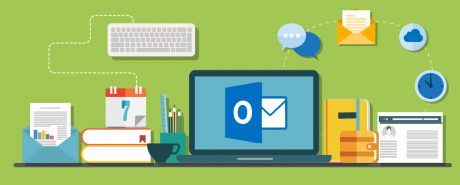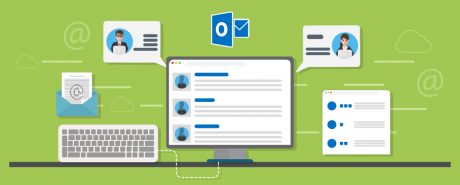Outlook is part of the Microsoft Office family, and a program that is popular with businesses looking for efficient client-based email systems. Once activated, users download email from a server to the application on the user’s computer. This official exam deals with many familiar MS Outlook tools, and those unique to the 2013 version.
What Is The MOS Microsoft Office Outlook 2013 Exam?
This exam tests candidates on a variety of key topics, from the use of Outlook as a Microsoft email application, where you might format emails, attach graphics, or send private messages. It also looks at the application’s use as storage for contact records, communicating via contact groups, and scheduling meetings or delegating tasks.
Who Should Take This Exam?
As this exam will test you on a variety of key concepts in MS Outlook 2013, hands-on experience at work or as part of your study will put you in the best possible place to take this exam. You could be here as part of staff development, training on a new job, or if you’re working towards a full Microsoft Office Specialist qualification. Either way, a pass will validate your skills, and prove you can jump into related tasks and perform them well.
KEY LEARNING POINTS
In order to pass this exam you should have a good grounding in all the key functions of MS Outlook 2013. Topics may include:
- Customise your Outlook settings – you may have to change text formats for outgoing messages, alter the navigation pane, include original messages with replies, block addresses, configure different views or manage multiple accounts.
- Outlook automation – could cover changing quoted text colours, creating signatures, managing rules, auto replies, or using Quick Steps.
- Printing and saving information tasks – printing messages or calendars, previewing or saving attachments, printing contact details or tasks, creating data files or different formats for saving.
- Outlook search functions – such as creating a new search folder, searching for messages or tasks, using advanced find or searching by location.
- Message creation topics – creating, forwarding and deleting messages, adding or removing attachments, using CC and BCC, adding a voting option to a message and delegating access. You may also be asked to use reply to all, reply to sender, to mark as private, request a delivery notice, or prioritise messages.
- Organising messages by using sort functions, moving messages between folders, adding new local folders, or cleaning up messages. This topic also covers configuring junk mail settings, flagging or ignoring messages, sorting by conversation, or using attachment reminder options.
- Calendar management – tasks include adjusting viewing details and calendar time zones, deleting calendars, setting work times, managing multiple calendars or calendar groups, or sharing and overlay.
- Appointments, meetings and events – topics may include creating single and recurring calendar items, cancelling listings, creating calendar items from messages, categorising items, changing availability status, and using scheduling assistant, Room Finder and resource tools.
- Organising appointments and calendar events – this concerns setting item importance, forwarding calendar details, configuring reminders and adding people to an item, along with responding to invites, updating a calendar item and sharing notes from meetings.
- Creating and maintaining notes, tasks and journals. Use various tools to create and manage tasks and notes, attach notes to contacts, create a journal entry or update the status of a task.
- Contact topics include creating or deleting contacts, importing contacts from other sources, editing contact details and adding images to a file, or adding tags to a contact. Tasks may also feature contact sharing and multiple address books.
- Moving on to contact groups – creation of new contact groups, adding contacts to an established group, adding notes, updating group contacts, or deleting groups/group members.
ADVANTAGES OF THIS COURSE
- Book an exam easily through the Certiport website at an authorised test centre near you.
- Make full use of Microsoft’s exam preparation guide and sample question styles.
- For MS Outlook 2013 resources are provided to help you prepare for the exam across key topics such as managing the Outlook environment, managing messages and schedules, and contacts and groups material.
- You can follow @MSLearning on Twitter and keep updated with their latest learning news and tips.
- Book an exam for yourself or for members of staff as part of your on-going training strategy.
- Refresh your existing knowledge or gain a new computer skill.
- MS Outlook skills can be used at work, in home businesses, or for communicating with clubs and societies that have large contact files and an active membership.
- Enhance your CV with an official Microsoft qualification and work towards certification in all Microsoft programs.
- Already mastered one version of MS Outlook? Why not conquer the 2013 version and all its features.
| COURSE CODE |
|---|
| EC113017 |
| TYPE |
| Exam |
SYSTEM REQUIREMENT
| PROCESSOR |
|---|
| 1 gigahertz (GHz) |
| RAM |
| 1 GB |
| OPERATING SYSTEMS |
| Windows 7 Windows 8 Mac OS iOS |
| BROWSERS |
| Internet Explorer 8 or above Google Chrome Safari 6 or above Mozilla Firefox |
COMPATIBILITY
Windows, Mac, iPhone, iPad, Android
Course Reviews
No Reviews found for this course.